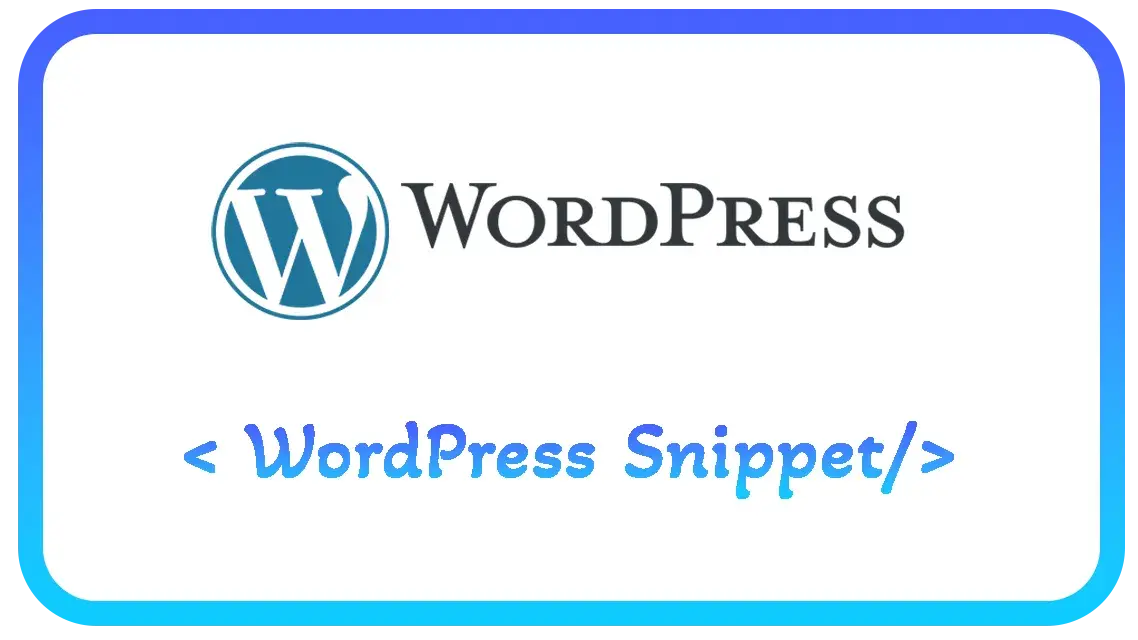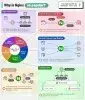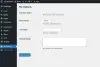Giới thiệu Widget trong WordPress
Widget trong WordPress được ví như một block nhỏ chứa những tính năng nhỏ mà block này có thể kéo thả ở sidebar
Bạn có thể xem các widget trong phần "Giao Diện" -> "Widget"
Để tạo một custom widget, ta xem qua các bước sau
Bước 1 - Khởi tạo một Widget
add_action( 'widgets_init', 'devpd_create_custom_widget' );
function devpd_create_custom_widget() {
register_widget('Class_Custom_Widget');
}Ta dùng acction 'widgets_init' để khai báo một widget với Class name là "Class_Custom_Widget"
Bước 2 - Khai báo class Widget
class Class_Custom_Widget extends WP_Widget {
/**
* Widget id - unique
*/
const ID_BASE = 'id-custom-widget';
/**
* Register widget with WordPress.
*/
function __construct() {
$classname = 'class-element-custom-widget';
$widget_ops = array(
'classname' => $classname,
'description' => 'Description custom widget',
);
parent::__construct( self::ID_BASE,'Name Custom Widget', $widget_ops );
}
/**
* Back-end form setting widget - Form để setting trong trang quản trị
*/
function form( $instance ) {
}
/**
* save widget form setting - xử lý lưu trử form setting của widget
*/
function update( $new_instance, $old_instance ) {
}
/**
* Front-end display of widget. - Hiển thị ở giao diện người dùng
*/
function widget( $args, $instance ) {
}
}Trên là cách khởi tạo một widget với các ghi chú đơn giản cho bạn hiểu, giờ bạn có thể thấy được một widget như hình dưới đây
Image

Bước 3 - Tạo form setting và xử lý Backend cho Widget
3.1. Thêm Form setting
Cập nhập code cho function form setting như sau,
/**
* Back-end form setting widget - Form để setting trong trang quản trị
*/
function form( $instance ) {
$title = ! empty( $instance['title'] ) ? $instance['title'] : '';
$text = ! empty( $instance['text'] ) ? $instance['text'] : '';
?>
<p>
<label for="<?php echo esc_attr( $this->get_field_id( 'title' ) ); ?>"><?php _e( esc_attr( 'Title:' ) ); ?></label>
<input class="widefat" id="<?php echo esc_attr( $this->get_field_id( 'title' ) ); ?>"
name="<?php echo esc_attr( $this->get_field_name( 'title' ) ); ?>" type="text"
value="<?php echo esc_attr( $title ); ?>">
</p>
<p>
<label for="<?php echo esc_attr( $this->get_field_id( 'text' ) ); ?>"><?php _e( esc_attr( 'Text:' ) ); ?></label>
<textarea id="<?php echo esc_attr( $this->get_field_id( 'text' ) ); ?>"
name="<?php echo esc_attr( $this->get_field_name( 'text' ) ); ?>" rows="3" cols="35"
><?php echo esc_attr( $text ); ?></textarea>
</p>
<?php
}
Giờ bạn có 2 trường title và text
3.2. Save Form setting
/**
* save widget form setting - xử lý lưu trử form setting của widget
*/
function update( $new_instance, $old_instance ) {
$instance = array();
$instance['title'] = ( ! empty( $new_instance['title'] ) ) ? strip_tags( $new_instance['title'] ) : '';
$instance['text'] = ( ! empty( $new_instance['text'] ) ) ? ( $new_instance['text'] ) : '';
return $instance;
}Và trên là function để save dữ liệu
Image

Bước 4 - Hiển thị Widget
Cuối cùng thêm đoạn show dữ liệu widget đã tạo
/**
* Front-end display of widget. - Hiển thị ở giao diện người dùng
*/
function widget( $args, $instance ) {
?>
<br />
<div class="widget-area">
<aside class="widget widget_layered_nav ">
<h3 class="custom-widget-title"><?php echo $instance['title']; ?> </h3>
<p>
<?php echo $instance['text']; ?>
</p>
</aside>
</div>
<br />
<?php
}Kết quả
Image
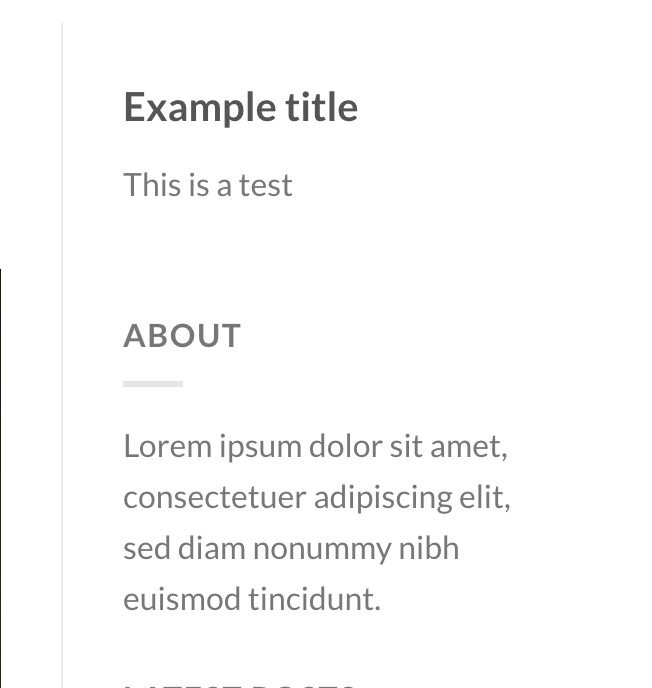
Xong, đây là toàn bộ snippet code tạo widget WordPress.