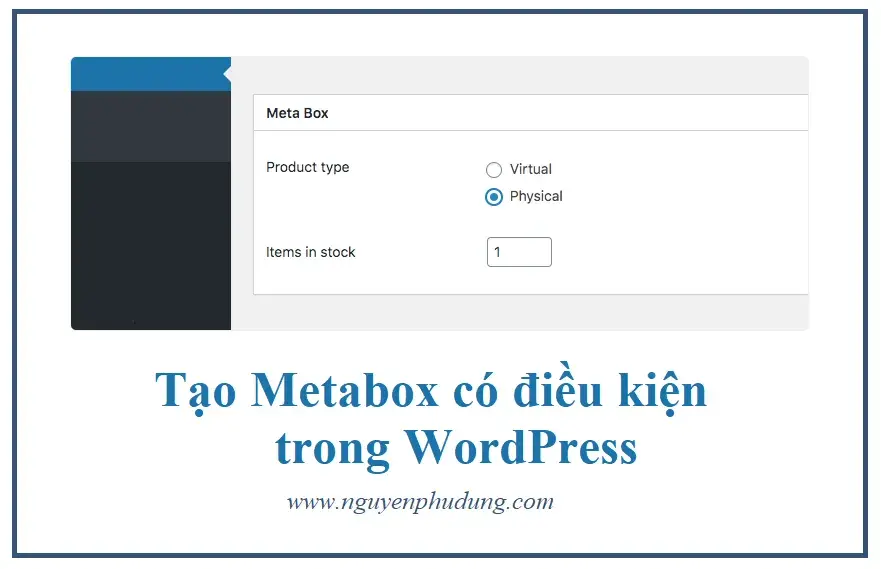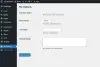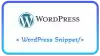Trong bài viết này, tôi sẽ hướng dẫn bạn tạo một metabox có điều kiện trong WordPress - Metabox sẽ hiển thị hoặc ẩn một trường tùy thuộc vào giá trị của trường khác trong WordPress đơn giản.
Image
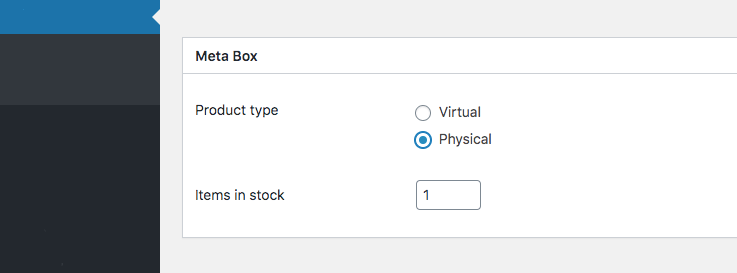
Bước 1: Tạo một Metabox WordPress
1.1. Tạo một Metabox bằng cách thêm vào functions.php đoạn code bên dưới
// Tạo metabox cho product
add_action( 'add_meta_boxes', 'devwk_add_product_metabox' );
function devwk_add_product_metabox() {
add_meta_box( 'devwk_product_metabox', 'Meta Box', 'devwk_callback', 'product', 'normal', 'default' );
}
function devwk_callback( $post ) {
$product_type = get_post_meta( $post->ID, 'product_type', true );
$items_in_stock = get_post_meta( $post->ID, 'items_in_stock', true );
// you can add a nonce field here as well
echo '<table class="form-table"><tbody>
<tr>
<th>Product type</th>
<td>
<p><label><input type="radio" name="product_type"' . checked( $product_type, 'virtual', false) . ' value="virtual"> Virtual</label></p>
<p><label><input type="radio" name="product_type"' . checked( $product_type, 'physical', false) . ' value="physical"> Physical</label></p>
</td>
</tr>
<tr' . ( 'physical' !== $product_type ? ' style="display:none"' : '' ) . '>
<th><label for="items_in_stock">Items in stock</label></th>
<td>
<input type="number" id="items_in_stock" name="items_in_stock" value="1" class="small-text">
</td>
</tr>
</tbody></table>';
}
// lưu dữ liệu metabox
add_action( 'save_post', 'devwk_save_product_meta', 10, 2 );
function devwk_save_product_meta( $post_id, $post ) {
// kiểm tra nonce, quyền người dùng và xác thực loại bài đăng tại đây
if( isset( $_POST[ 'product_type' ] ) ) {
update_post_meta( $post_id, 'product_type', sanitize_text_field( $_POST[ 'product_type' ] ) );
} else {
delete_post_meta( $post_id, 'product_type' );
}
if( isset( $_POST[ 'items_in_stock' ] ) ) {
update_post_meta( $post_id, 'items_in_stock', intval( $_POST[ 'items_in_stock' ] ) );
} else {
delete_post_meta( $post_id, 'items_in_stock' );
}
return $post_id;
}Để đơn giản hóa, ở trên đã không thêm bất kỳ kiểm tra nonce, quyền người dùng và xác thực loại bài đăng nào vào hàm devwk_save_product_meta(). Nhưng tốt hơn là bạn nên thêm nó vào.
Ở trên ví dụ này là sử dụng post type là product, bạn có thể thay đổi với post type phù hợp mà bạn muốn.
Bước 2: Thêm đoạn code JavaScript để hiển thị/ ẩn khi thỏa điều kiện
2.1. Đầu tiên bạn khai báo file custom.js vào trong functions.php của child theme của bạn như sau
add_action( 'admin_enqueue_scripts', 'devwk_custom_js' );
function devwk_custom_js(){
// please create also an empty JS file in your theme directory and include it too
wp_enqueue_script('custom', get_stylesheet_directory_uri() . '/custom.js', array( 'jquery') );
}2.2. Sau đó tạo một file custom.js trong thư mục child theme của bạn và thêm đoạn code JS bên dưới.
jQuery( function( $ ) {
$( 'input[name="product_type"]' ).change( function() {
var val = $(this).val();
if( 'physical' == val ) {
$( '#items_in_stock' ).parent().parent().show();
} else {
$( '#items_in_stock' ).parent().parent().hide();
}
});
} );Hy vọng bài viết có thể giúp ích được bạn